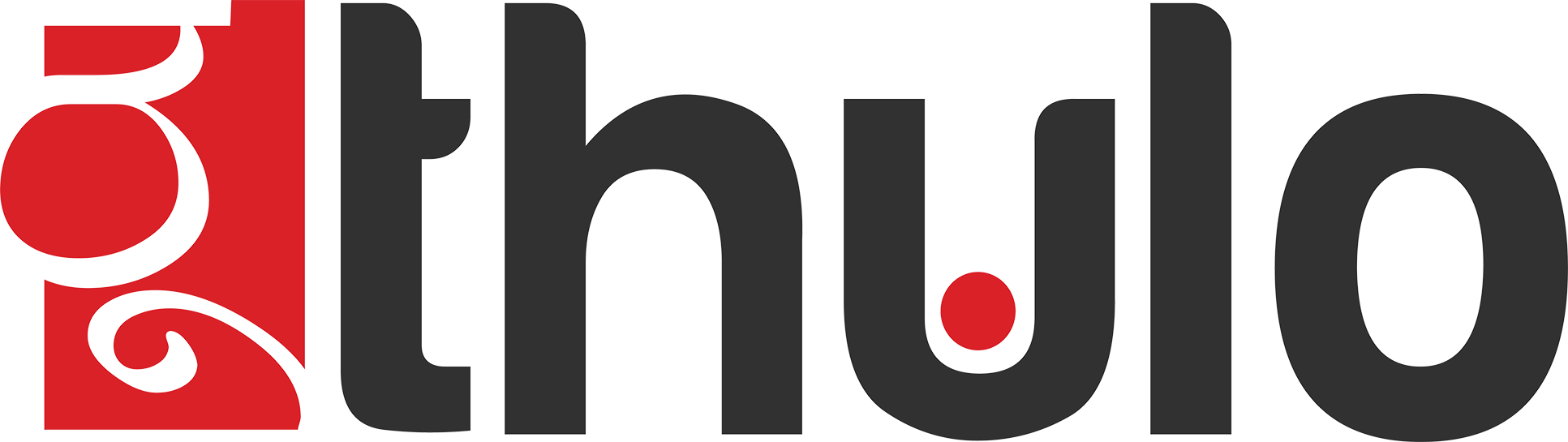This tutorial will help you change the password of your cpanel account. To reset your cpanel password, please follow the steps below.
Please note you must know your current cPanel password to change it in cPanel.
Step 1: Login to your cpanel
Step 2: Click the "Password & Security" button in the Preferences section
Step 3: You will then be able to change your password by filling in the fields, and clicking the Change your password now! button. Be sure to use a strong password.
You should now be able to log into your cPanel with your new password. If for whatever reason you have trouble resetting through AMP, please do not hesitate to contact support with a password reset request.