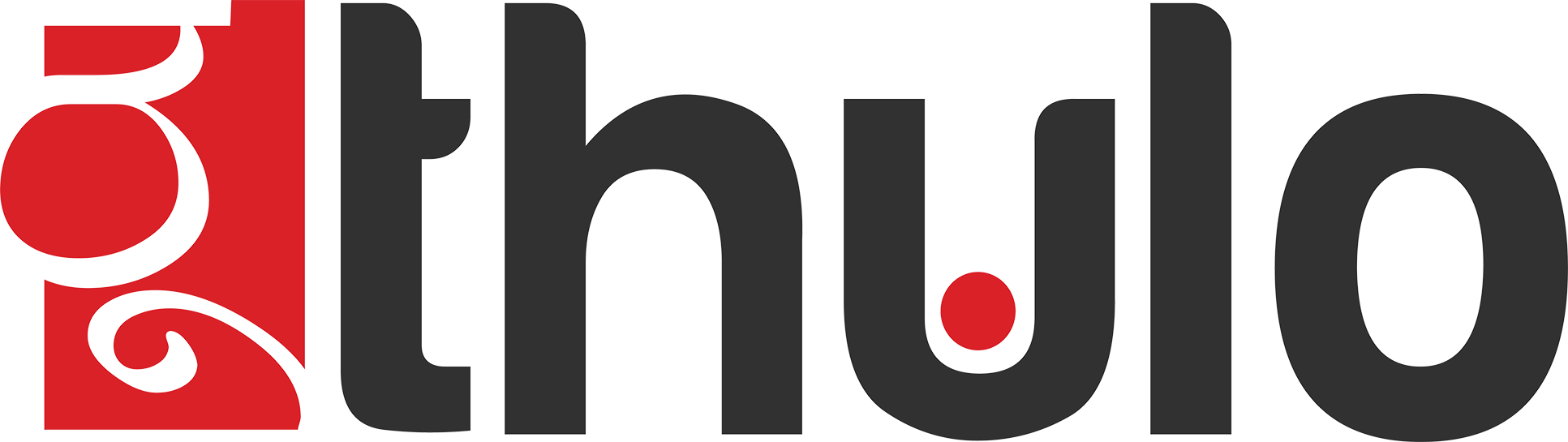This demo will show you how to generate a full backup through your cPanel.
A full backup of your account contains all content needed to restore your account to its current state (files/emails/databases/configurations). We recommend generating a full backup of your account before and after you make any MAJOR changes to your site. Once you've generated a full backup, you will want to make sure to download it to your local machine and then delete it from the server. Doing so will prevent your account from exceeding its disk space allotment.
[1] Click on the "Backups" icon within the "Files" section of your cPanel
[2] Click the "Download or Generate a Full Website Backup" button
[3] Enter your email address into the "Email Address" field
[4] Click the "Generate Backup" button