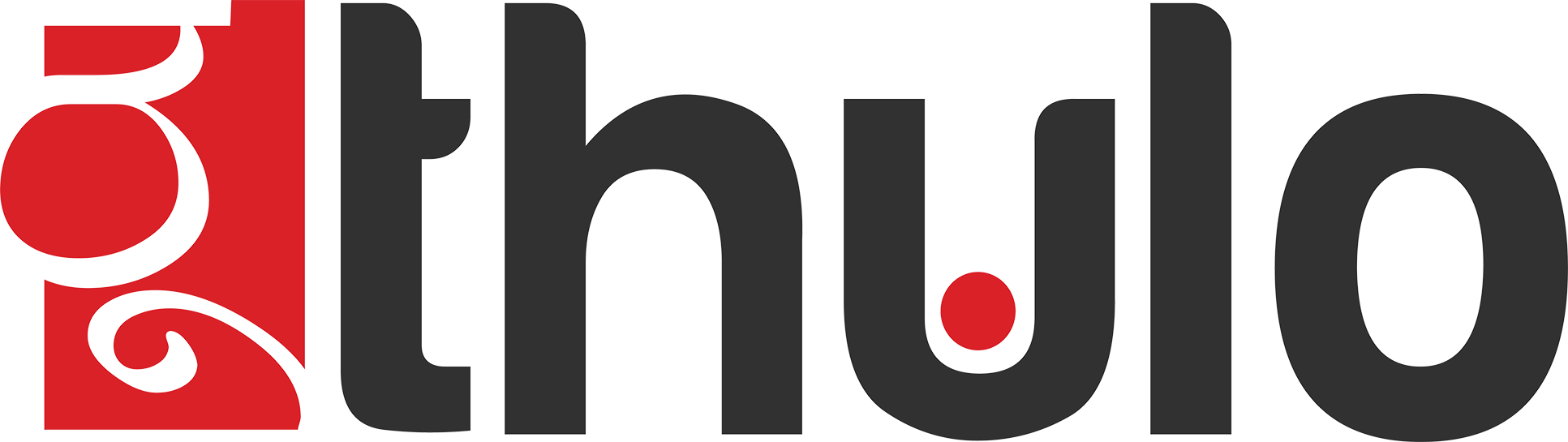This demo will show you how to password protect a directory through your cPanel. Password protecting a directory makes it so that a log in prompt appears when you attempt to view the directory in your internet browser. A visitor will only be able to view the contents of the directory if they have a valid username and password.
http://example.com/stuff/
was password protected any folders within the "stuff" folder would be password protected as well, such as:
http://example.com/stuff/notes/[1] Click on the "Password Protect Directories" icon within the "Security" section of your cPanel
[2] Select the document root folder you wish to start in
[3] Click the "Go" button
[4] Locate the folder that you're wanting to password protect. You can navigate into a folder by clicking on the folder icon that's next to the folder's name.
[5] Once you've located the folder you want to password protect, click on the name of the folder
[6] Checkbox "Password protect this directory"
[7] Enter the name of your protected directory in the "Name the protected directory" field (it can be anything you like)
[8] Click the "Save" button
[9] Click "Go Back"
[10] Enter your desired username into the "Username" field
[11] Enter your desired password into the 2 password fields or use the "Password Generator"
[12] Click the "Add/modify authorized user" button